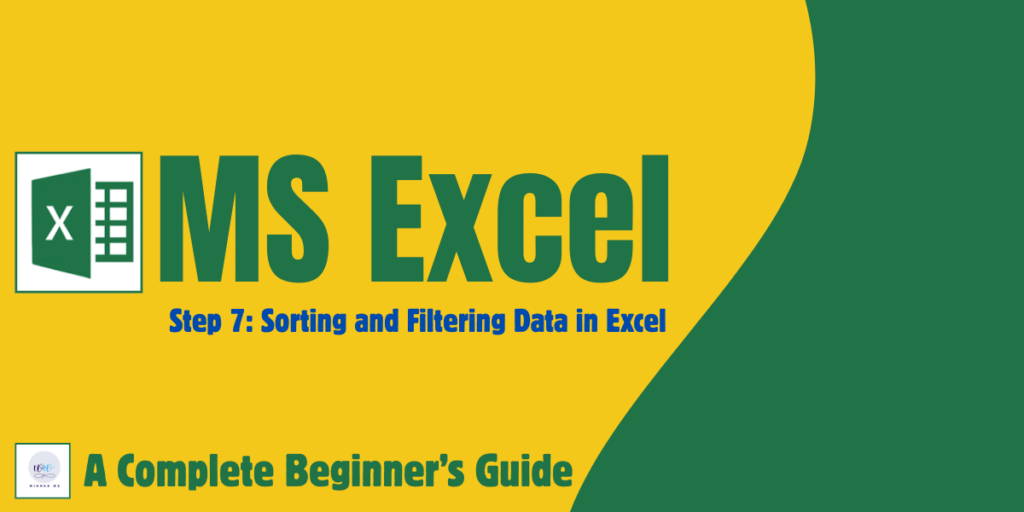
✅ Step 7: Sorting and Filtering Data in Excel
📌 Sorting and Filtering in Excel | How to Sort and Filter Data in Excel (Beginner’s Guide with Examples)
🧾 Why Sorting and Filtering Matter in Excel?
When you work with large data sets, you need to quickly find information, organize rows, and analyze patterns. That’s where sorting and filtering in Excel become essential.
✅ Sorting helps you rearrange data in a meaningful order (for example, A–Z or smallest to largest).
✅ Filtering lets you temporarily hide data you don’t need, showing only the rows you want to focus on.
📊 What is Sorting in Excel?
Sorting means organizing data in a specific order based on one or more columns.
📌 Types of Sorting:
-
Ascending order: A–Z for text, smallest to largest for numbers
-
Descending order: Z–A for text, largest to smallest for numbers
-
Custom order: Your own defined order (e.g., High, Medium, Low)
🔹 How to Sort Data in Excel:
-
Select the data range you want to sort (including headers).
-
Go to the Data tab → Sort & Filter group
-
Click Sort A–Z or Sort Z–A
-
For advanced sorting, click the Sort button to add multiple sort levels.
✍️ Example Table for Sorting
| Name | Department | Salary |
|---|---|---|
| Alice | Sales | 45000 |
| Ravi | Marketing | 50000 |
| Sneha | HR | 42000 |
| Kabir | Sales | 47000 |
Task:
✅ Sort the list by Salary in descending order
✅ Then by Name in alphabetical order within the same salary group
🧭 Use: Sort → Add Level → Choose columns
📊 What is Filtering in Excel?
Filtering temporarily hides data that doesn’t match specific conditions, so you can focus on what’s important.
📌 How to Apply a Filter:
-
Select your data range (with headers).
-
Go to Data tab → Sort & Filter group → click Filter
-
Tiny dropdown arrows will appear in the column headers
-
Click the dropdown arrow → choose the values you want to show
-
Click OK
✅ Rows that don’t match will be hidden until you clear the filter.
✍️ Example Table for Filtering
| Employee | Department | Status |
|---|---|---|
| John | HR | Active |
| Mira | IT | Inactive |
| Raj | IT | Active |
| Rina | Sales | Active |
Task:
✅ Filter to show only Active employees
✅ Then filter further to show only those in the IT department
🧭 Combine multiple filters across columns to drill down.
🛠️ Advanced Sorting & Filtering Tips
✅ Custom Lists: Sort based on your own ranking order (e.g., Gold, Silver, Bronze)
✅ Filter by Color: Filter cells that have a specific fill color or font color
✅ Number Filters: Show only values greater than, less than, or between specific numbers
✅ Text Filters: Use “begins with”, “contains”, etc.
✅ Clear Filters: Data tab → Clear, to bring back hidden rows
💡 Pro Productivity Tips
-
Always include headers in your data for clean sorting and filtering
-
Convert data to an Excel Table (Ctrl + T) for automatic filters and easier styling
-
Combine sorting and filtering to do advanced data analysis
-
Learn to use Clear Filter to reset your view without deleting data
⚠️ Common Mistakes to Avoid
| Mistake | Why It Happens |
|---|---|
| Not including headers in selection | Header row gets mixed in the sorting |
| Sorting only one column | Breaks row relationships |
| Filtering on incomplete data | Misses data rows outside the range |
🧠 Practice Task for You
-
Create a 10-row employee data list with columns: Name, Department, Salary, Status
-
Sort by Salary from highest to lowest
-
Filter to show only Active employees in the Sales department
-
Try clearing all filters to restore the original view
📥 Download Practice File (Optional)
👉 Want a free .xlsx file with sample sorting and filtering tasks?
Subscribe and we’ll email it to you!
🧭 What’s Next?
🎯 Ready to take your skills further? Next, you will learn about sorting and filtering data in Excel to quickly organize large datasets.
🔗 Step 8: Using Conditional Formatting in Excel →
⬅️ Previous Step:
