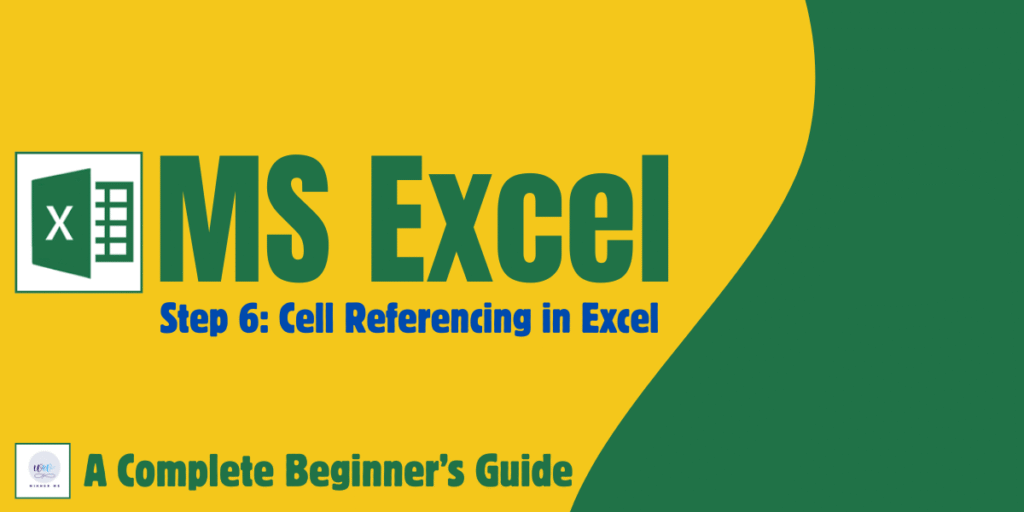
✅ Step 6: Cell Referencing in Excel – Relative, Absolute & Mixed
📌 Cell Referencing in Excel Explained (Relative, Absolute, Mixed) with Examples
🧮 What is Cell Referencing in Excel?
Cell referencing tells Excel where to find the data to use in a formula. Instead of hard-coding numbers, you use cell addresses (like A1, B2, etc.) to make formulas dynamic and reusable.
By using cell references, you can easily update data without rewriting formulas.
📌 Why Use Cell References?
✅ Makes formulas flexible
✅ Saves time during edits
✅ Supports large data calculations
✅ Reduces errors compared to typing numbers directly
📊 Types of Cell Referencing in Excel
There are three main types of cell referencing you need to understand:
🔹 1️⃣ Relative Reference
-
This is the default referencing style in Excel.
-
When you copy a formula with relative references, Excel adjusts them based on their new location.
📌 Example:
-
Formula in cell C2:
=A2+B2 -
When copied to cell C3, Excel automatically changes the formula to
=A3+B3.
✅ Best for: repetitive calculations on data columns or rows.
🔹 2️⃣ Absolute Reference
-
An absolute reference keeps the cell reference fixed, no matter where you copy it.
-
Use the
$sign before the column letter and row number (e.g.,$A$2).
📌 Example:
-
Formula in cell C2:
=A2*$B$1-
If B1 has a tax rate of 5%, this stays fixed even if you copy the formula elsewhere.
-
✅ Best for: applying a constant factor, like tax rates, commission rates, or conversion rates.
🔹 3️⃣ Mixed Reference
-
A mixed reference locks either the row or the column, but not both.
-
There are two types:
-
Column absolute, row relative:
$A2 -
Column relative, row absolute:
A$2
-
📌 Example:
-
Formula in D2:
=A2*$B$1-
Here, B1 stays fixed while A2 shifts when copied down rows.
-
✅ Best for: building dynamic tables like multiplication or pricing grids.
🧩 Example Table for Practice
| A | B | C | |
|---|---|---|---|
| 1 | Product | Price | Tax (5%) |
| 2 | Pen | 20 | =B2*$C$1 |
| 3 | Pencil | 10 | =B3*$C$1 |
👉 If C1 contains 5%, this formula uses an absolute reference to keep the tax cell locked while copying.
🔍 Visual Reference
| Reference Type | Example | Behavior when copied |
|---|---|---|
| Relative | A2 | Changes with location |
| Absolute | $A$2 | Stays fixed |
| Mixed | A$2 / $A2 | Fixes row or column |
💡 Tips for Working with References
✅ Use the F4 key after selecting a cell reference in a formula to quickly toggle between relative, absolute, and mixed.
✅ Practice copying formulas to see how references behave.
✅ Remember: consistent cell referencing is key for accurate spreadsheets.
⚠️ Common Cell Reference Mistakes
| Mistake | Why It Happens |
|---|---|
Forgetting $ for absolute |
Results change unexpectedly |
| Copying formulas blindly | Without checking reference logic |
| Mixing text and numbers | Creates errors or wrong calculations |
🧠 Practice Task
-
Create a simple 5-product price list
-
Add a tax cell in one location (e.g., C1 = 10%)
-
Use absolute reference for the tax cell in a calculation
-
Copy the formula across multiple rows and check results
📥 Download Practice File (Optional)
👉 Want a free .xlsx file with relative, absolute, and mixed reference examples?
Subscribe to get it sent to your inbox!
🧭 What’s Next?
🎯 Ready to take your skills further? Next, you will learn about sorting and filtering data in Excel to quickly organize large datasets.
🔗 Step 7: Sorting and Filtering Data in Excel →
⬅️ Previous Step:
- Step 1: What is MS Excel (Introduction to MS Excel)
- Step 2: Understanding Excel Workbook & Worksheet
- Step 3: How to Enter and Format Data in Excel
- Step 4: Excel Rows, Columns, and Cells Explained
- Step 5: Basic Excel Formulas and Functions
